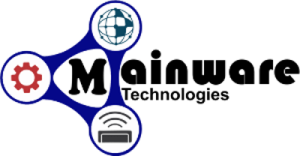Step-by-step instructions to set up an email forwarder in cPanel:
Log in to your cPanel account. You can usually access it by adding “/cpanel” to the end of your domain name (e.g. yourdomain.com/cpanel).
Scroll down to the “Email” section and click on “Forwarders”.
Click on the “Add Forwarder” button.
In the “Add a New Forwarder” screen, enter the following information:
- Address to Forward: Enter the email address you want to forward.
- Forward to Email Address: Enter the email address you want to forward to. You can enter multiple email addresses separated by commas.
- Destination: Select the destination for the forwarded emails. You can choose to “Forward to email address”, “Discard and send an error to the sender”, or “Fail with a message to the sender”.
Click on the “Add Forwarder” button to create your email forwarder.
Once the email forwarder is created, you’ll see it listed under the “Forwarders” screen.
To edit or delete your email forwarder, go back to the “Forwarders” screen in cPanel and click on the “Edit” or “Delete” button next to the email forwarder.
That’s it! You have now successfully set up an email forwarder in cPanel. Any emails sent to the email address you specified will be automatically forwarded to the email address you specified.