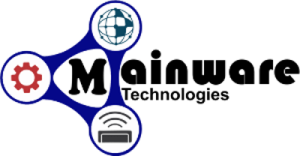Log in to your cPanel account. This usually involves accessing your website’s cPanel login page (e.g., https://yourdomain.com/cpanel) and entering your username and password.
Once logged in, navigate to the “Email” section in cPanel. The location of this section may vary depending on the cPanel theme or version you are using, but it is commonly found under the “Mail” or “Email Accounts” category.
In the “Email Accounts” or similar section, you should see a list of your existing email accounts. Locate the email account for which you want to reset the password and click on the “Manage” or “Change Password” option next to it.
On the password management page, you will usually find an option to change the password. It might be labeled as “Change Password,” “Reset Password,” or similar. Click on that option.
Enter your new password in the provided fields. Ensure that you create a strong, unique password for security purposes. Most cPanel interfaces display a password strength meter to help you gauge the strength of your new password.
Save or update the password changes by clicking the “Change Password” or “Save” button.
Once you have completed these steps, the password for your email account should be reset. You can now use the new password to access your email account through webmail or set it up on your email client using the updated password.